You can configure form fields and change its properties by:
- Making them mandatory
- Setting their default value
- Setting their regular expression
- Setting their order
- Making them visible
To configure form fields, follow these steps:
- Go to Application Menu > Miscellaneous > Settings > Miscellaneous > Form Validation Settings.
- Under the Options column, click
 .
. - Select the required <Field_Name> under the Field Name column.
- Use the following options to change the properties of the field:
- Mandatory
- To make the selected field mandatory, switch Mandatory to ON.
- Default Value
- To set a default value for the selected field, type the default value.
- Regular Expression
- To set a regular expression for the selected field, type expressions inside the square brackets.
- For example, [abc] denotes a, b, or c.
- Order
- To set the order of the selected field, type the order.
- For example, 6. Order of a finite field is the number of elements it contains.
- Visibility
- To make the field visible, switch Visibility to ON.
- Click Save & Exit.
The following page appears.
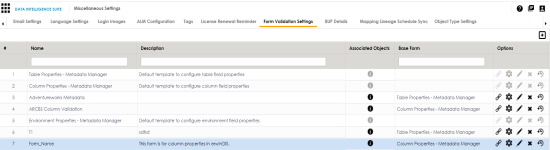
The Configure Form Fields page appears.
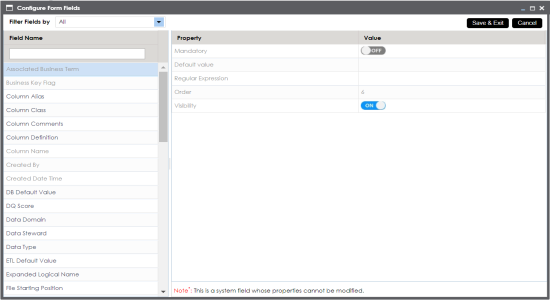
The selected field is configured.
|
Copyright © 2020 erwin, Inc.
All rights reserved.
|
|